Ready to try our delicious and fresh meals delivered to your door, but not sure how to make the order? Below is an overview of the steps to follow to select the meals and submit an order.
Register or Login
Before starting, login to your account so any menu selections are remembered. If you haven’t already registered, you can register a new login to order your meals with. The button will change to show “My Account” once you have registered or logged in.
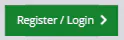
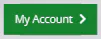
Don’t want to register yet? No problem, you can register just before checkout when you decide to proceed with your order. Registering and logging in let us remember your order if you are interrupted before finishing the order, but you can start choosing your meals before if you wish.
View Menu of Meals
Click on the button “Menu” at the top of the page.
If you are using a mobile phone or a narrow view of Home Cooked Meals, you may see the mobile menu, being 3 lines. If so, click on the mobile menu, then click on “Menu”.


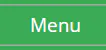
A list of the meals available is displayed. At the top, choose one of the categories to show only those types of meals. The categories for lunches and dinner are Meat, Chicken, Fish, and Vegetarian, with separate categories for Dessert, and Soup.
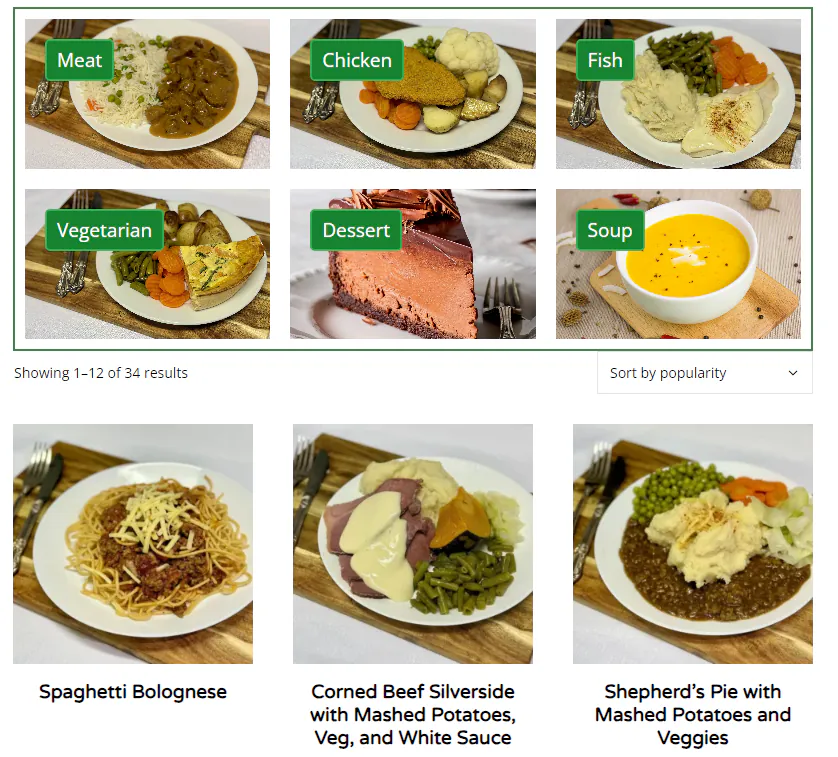
Select Meals
From the meals shown, click on the image to view more information about the meal. If you would like to add the meal to your order, click on the “Add to cart” button.
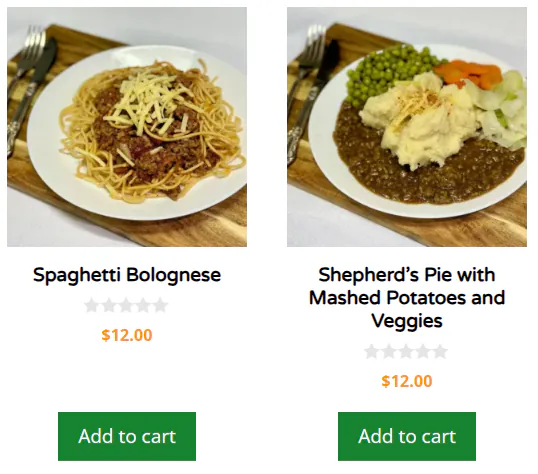
The meal can be added to the cart from the meal list or from the meal details. When in the meal details, you can add multiple of the same meal at once but using the + and – to change the number of meals to add.
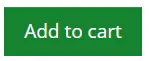
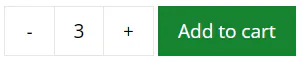
Review Cart
Once you have made your meal selections, you can view your choices in the cart, but clicking on the cart button. If you have the mobile menu, click on the mobile menu, then click on “Cart”.



The cart shows which meals have been selected and lets you remove meals or change the number of each meal. Click on the + or – to the right of the meal to change the quantity, or click on the x to the left of the meal to remove it. If changes have been made, click on the “Update cart” button to confirm the change.
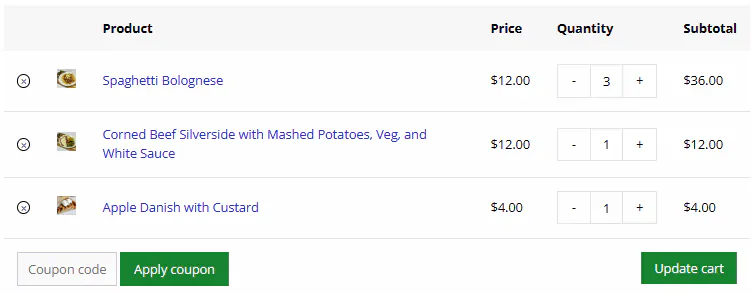
The total cost and delivery costs are displayed below. Free shipping is shown if the minimum order amount has been selected, otherwise there is a delivery free required. It can be cheaper to add an extra meal or two so qualify for free delivery. Adjust the quantity of the meals and update the cart so the “Free shipping” option is shown.
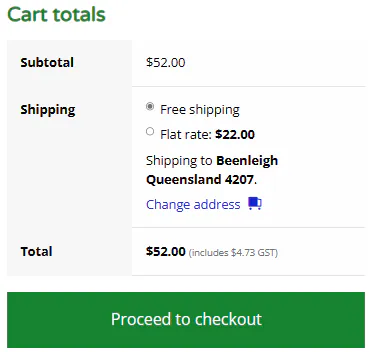
When you are happy with the cart selections, click on the “Proceed to checkout” button.
Checkout
The checkout step confirms the name and delivery details. If you haven’t already done so, the phone number and email address need to be provided.
Ensure the order notes have any special information needed for the delivery.
Click on Place order button and the order will be sent to Home Cooked Meals to prepare in our kitchen to deliver to your doorstep, fresh not frozen!
